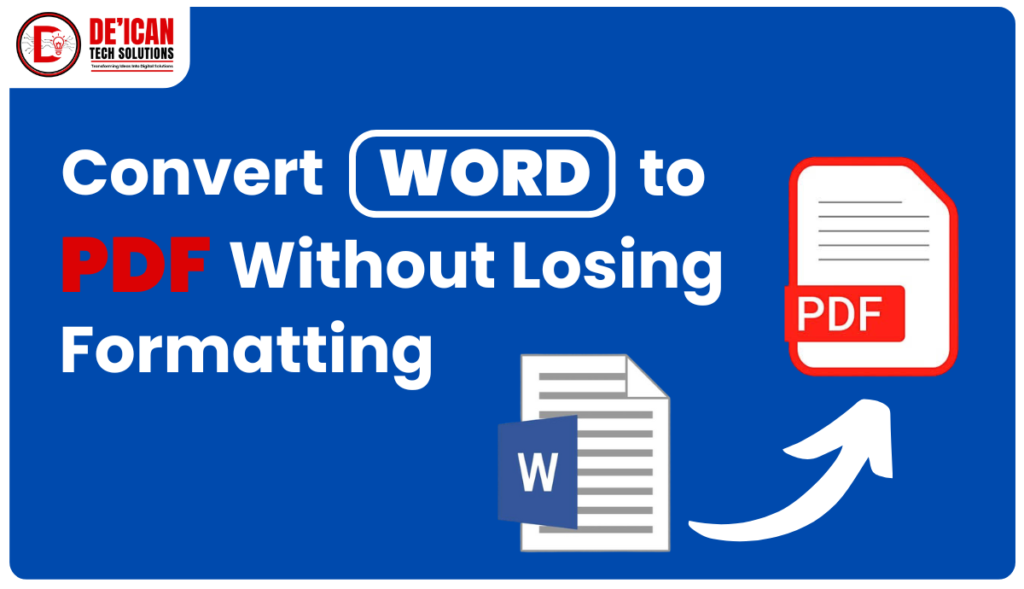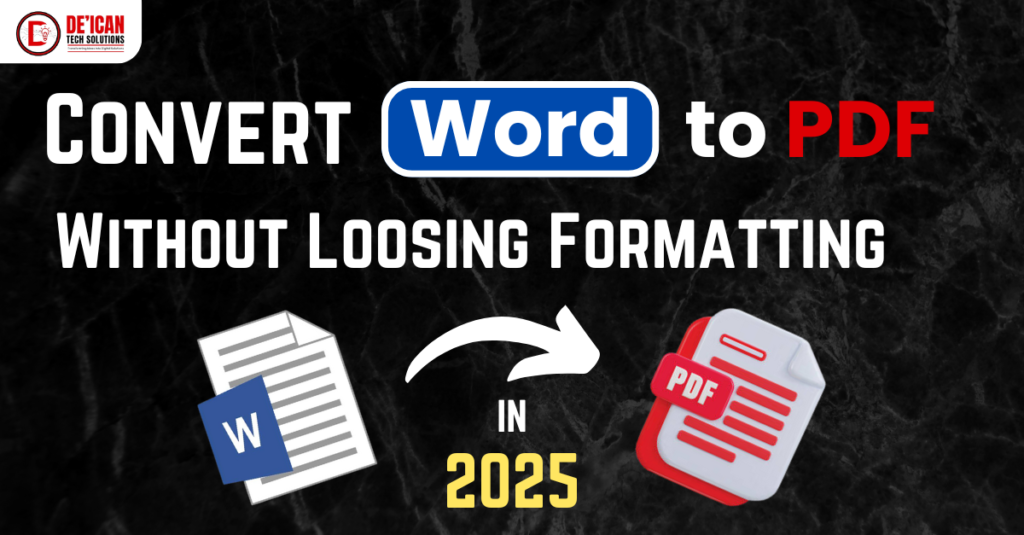
Have you ever converted a Word document to PDF only to find that the fonts, spacing, or images don’t look the way they should? You’re not alone. Many people struggle to convert Word to PDF while maintaining the original formatting. Whether you’re a student submitting an assignment, a business professional preparing a report, or a freelancer sending a contract, ensuring your PDF looks exactly like your Word document is crucial. In this guide, we’ll walk you through simple yet effective and most reliable methods to preserve your formatting, ensure your document looks perfect in PDF format and create flawless PDFs in 2025 and beyond. After converting your Word Document to PDF, you may need to check out our ultimate guide on “How to Merge Multiple PDFs into One File without Quality Loss”.
Why Formatting Issues Occur When Converting Word to PDF
When you convert Word to PDF, you may encounter unexpected formatting issues such as misaligned text, distorted images, or altered fonts. This happens because Microsoft Word and PDF are fundamentally different file formats. Word documents are designed for editing, allowing dynamic text flow and flexible layouts, while PDFs preserve content as a fixed format. As a result, elements like tables, headers, and spacing may not transfer perfectly, leading to inconsistencies in the final document.
One major cause of formatting errors when you convert Word to PDF is font compatibility. If a font used in the Word document is not embedded during conversion, the PDF viewer may replace it with a default font, affecting the text’s appearance and alignment. Similarly, images and page layouts can shift if they are not properly formatted before conversion. To prevent these issues, using high-quality PDF conversion tools and adjusting document settings beforehand can help ensure that your content remains visually intact and professional.
Now, let’s look at the best solutions to keep everything intact!
Best Methods to Convert Word to PDF Without Losing Formatting (Step-by-Step Guide)
When you convert Word to PDF, ensuring that the document retains its original formatting is crucial. Fonts, images, spacing, and layouts can easily shift if not handled correctly. Below are the best step-by-step methods to convert your Word document while keeping everything intact.
Method 1: Convert Word to PDF Using Microsoft Word (Best for Accuracy)
Microsoft Word offers a built-in option to convert Word to PDF without losing formatting. Follow these steps (Windows & Mac):
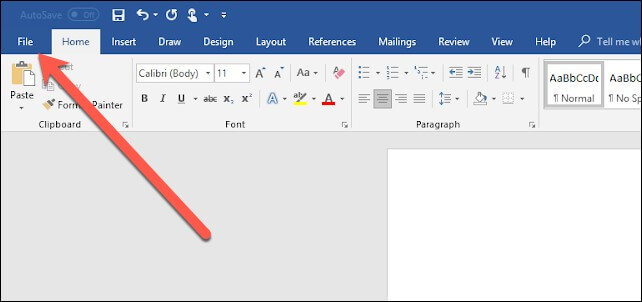
- Open your Word document in Microsoft Word.
- Click on File in the top menu.
- Select Save As or Export (depending on your version) and choose a location to save the file.
- In the file format dropdown, select PDF (*.pdf) as the file format.
- Click Options and ensure that “PDF/A” is selected to embed fonts or alternatively, check “Preserve formatting” (if available).
- Click Save, and your Word document will be converted to a PDF while maintaining formatting.
- You can now check the PDF file to ensure everything looks exactly as you wanted.
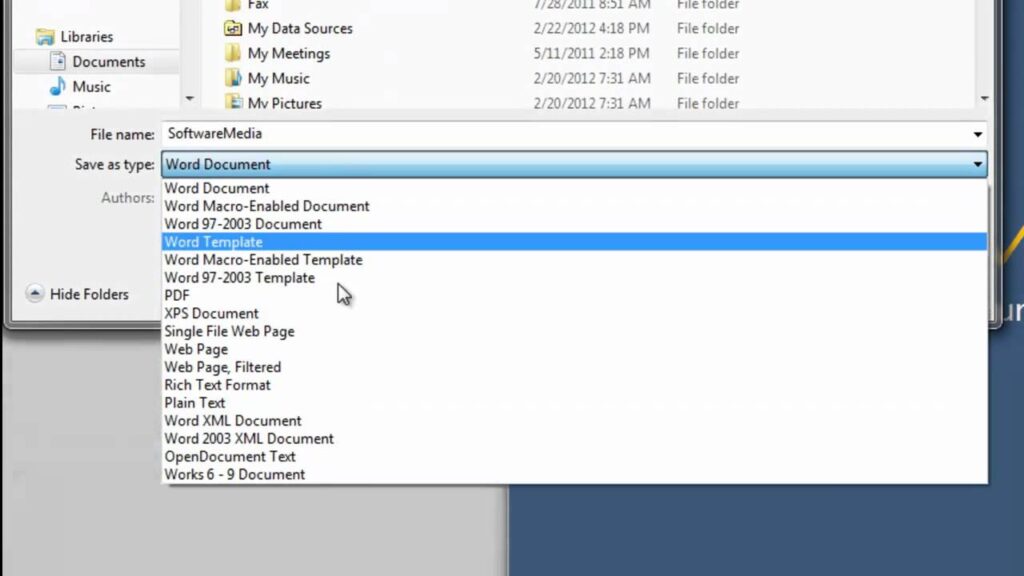
Pros: ✅ No extra software needed, preserves most formatting.
Cons: ❌ Some complex elements (like interactive forms) may not work perfectly.
Method 2: Using Online PDF Converters (Fast & Free)
If you don’t have Microsoft Word or Adobe Acrobat, online tools can also help you convert Word to PDF quickly without software installation while preserving formatting. Some top options include:
- Smallpdf – Keeps formatting intact, no watermark (Visit Smallpdf)
- Adobe Acrobat Online – High-quality conversion (Use Adobe)
- ILovePDF – Batch conversion support (Try ILovePDF)
Steps:
- Visit a trusted online PDF converter such as Smallpdf, Adobe, ILovePDF, or PDF2Go.
- Upload your Word document.
- Choose High-Quality Conversion to ensure fonts and images remain unchanged.
- Click Convert, and wait a few seconds.
- Download the PDF file and check the formatting.
- Then Open the PDF to verify that everything is properly formatted.
Pros: ✅ No software needed, quick results.
Cons: ❌ May have file size limits or require an account.
Method 3: Using Adobe Acrobat For High Quality Conversion (Best for Professionals)
Adobe Acrobat is one of the best tools to convert Word to PDF with precision. If you have Adobe Acrobat Pro, it offers the most accurate conversion.
Steps:
- Open Adobe Acrobat and click Create PDF.
- Upload your Word document.
- Adjust settings such as font embedding and image quality if needed.
- Ensure Preserve Formatting is checked.
- Click Convert to generate a high-quality PDF.
- Save the file and review the document to confirm that all formatting remains intact.
Pros: ✅ Best for preserving tables, graphs, and advanced layouts.
Cons: ❌ Requires a paid subscription.
Method 4: Convert Word to PDF Without Software (Google Docs Method)
If you want to convert Word to PDF but don’t have Word installed, Google Docs is a great alternative.
Steps:
- Upload your Word document to Google Drive.
- Open it with Google Docs.
- Click File > Download As > PDF.
- Save the file and check formatting.
Pros: ✅ Free, cloud-based.
Cons: ❌ Formatting might slightly change, especially for complex designs.
Best Practices to Ensure That Word to PDF Conversion Formatting Stays Perfect
- Use standard fonts (like Arial, Times New Roman) to avoid replacement.
- Embed fonts before saving by going to File > Options > Save > Embed Fonts.
- Convert images to PNG before adding them to Word for better retention.
- Use Table Tools to manually adjust table widths before conversion.
- Always preview the PDF before sharing.
Frequently Asked Questions (FAQs)
- Why does my PDF not look the same as my Word document? This happens due to font mismatches, missing embedded elements, or improper page breaks. To fix this, use Microsoft Word’s “Save as PDF” option or Adobe Acrobat.
- What is the best tool to convert Word to PDF for free? For quick and free conversion, Smallpdf and ILovePDF work well. If you have access to Microsoft Word, the built-in feature is the best.
- Can I convert Word to PDF without losing hyperlinks? Yes! Use the Save As PDF option in Word and make sure to check “Preserve Links.”
Final Thoughts: The Best Way to Convert Word to PDF
For best formatting accuracy, use Microsoft Word’s Save As PDF. If you prefer an online tool, Smallpdf or Adobe Online are reliable options. Need professional-quality PDFs? Adobe Acrobat Pro is worth it.
Have you tried any of these methods? Drop a comment below and let us know which one worked best for you!
Now that you know how to Convert Word to PDF, why not check out “How to Merge Multiple PDFs into One File without Quality Loss”
Share this guide with friends who need a perfect Word-to-PDF conversion!